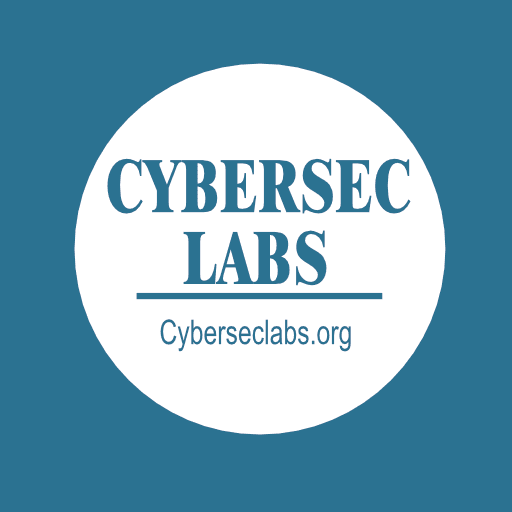Why Use Nmap?
Nmap is widely used because it is:
-
Free and open-source
-
Highly customizable
-
Supported on Linux, Windows, and macOS
-
Excellent for penetration testing, vulnerability assessments, and network troubleshooting
Legal Disclaimer
⚠️ This guide is meant strictly for educational use inside test environments like CyberSecLabs. Unauthorized scanning of systems without permission is illegal in many jurisdictions and may lead to criminal charges. Always get written consent before scanning any network that isn’t yours.
[Router/Gateway]
192.168.1.1
|
-------------------------------------------------
| | | |
[PC 1] 192.168.1.10 [PC 2] 192.168.1.20 [PC 3] 192.168.1.30 ...
How to Scan the Network with Nmap
Step 1: Discover Live Hosts
Use this command to find which hosts are online:
Explanation:
-
-sn: Ping scan (no port scan) -
192.168.1.0/24: Replace with your lab network subnet
This will return all live systems with their IP addresses and MAC information.
Step 2: Scan Open Ports
To discover open ports and services:
Explanation:
-
-sS: Stealth SYN scan -
192.168.1.10: Replace with the target IP
Nmap will return a list of open TCP ports and their associated services.
Step 3: Perform a Service Version Scan
To get more detail about services running:
Explanation:
-
-sV: Service/version detection
Use this to identify specific versions of services, which helps in vulnerability analysis.
Step 4: OS Detection
To identify the target's operating system:
Explanation:
-
-O: OS detection (requires root/sudo)
Combining this with version detection gives deeper insight for ethical testing.
Step 5: Aggressive Scan (Educational Only)
A comprehensive scan combining several options:
Explanation:
-
-A: Enables OS detection, version detection, script scanning, and traceroute
⚠️ Use this only in lab environments as it’s very noisy and can crash vulnerable systems.
FAQs
What is Nmap used for?
Nmap is a network reconnaissance tool used to discover hosts, services, ports, and vulnerabilities. It's a core tool in penetration testing and network defense.
Is scanning networks with Nmap legal?
It is legal only if you have permission or are using a private test lab like CyberSecLabs. Unauthorized scans can be detected and are often considered illegal.
How can I find all devices on my network?
Use the ping scan:
This shows all responsive devices on your subnet. It’s useful for network inventory.
What ports should I scan?
Common ports to scan include:
-
21 (FTP)
-
22 (SSH)
-
23 (Telnet)
-
80 (HTTP)
-
443 (HTTPS)
-
3389 (RDP)
Use nmap -p- to scan all 65535 ports, but only in test environments.
How do I practice safely?
Use virtual machines with VirtualBox, VMware, or an online platform like CyberSecLabs or TryHackMe. Never scan external IPs or corporate networks without explicit approval.
Final Thoughts
Learning how to scan networks using Nmap is a foundational skill for anyone in cybersecurity. Whether you're identifying hosts or fingerprinting services, Nmap helps you see what attackers might see.
Always remember: the power of these tools comes with responsibility. Use them only for authorized testing, education, and research. Mastering Nmap the right way helps build stronger networks—and better defenders.